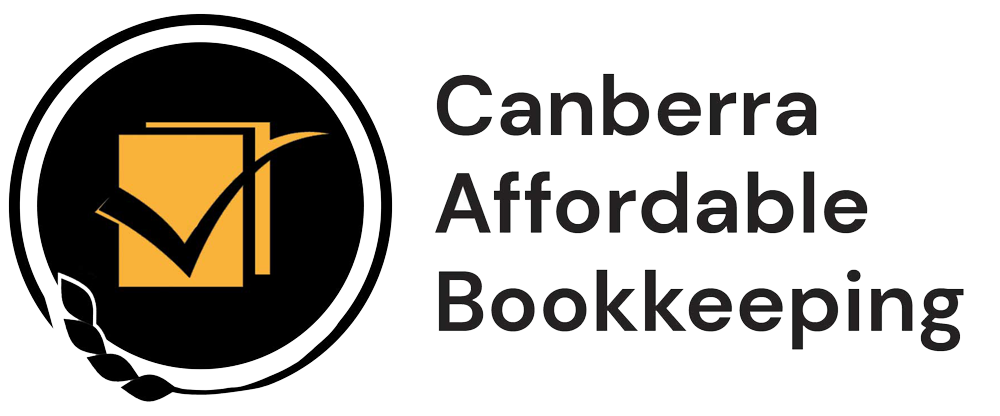Xero is a cloud-based accounting software that helps businesses manage their finances more efficiently. As a Xero user, it’s important to know how to navigate your account and use its features to their full potential. In this blog post, we’ll cover some tips and tricks for navigating your Xero account.
Dashboard:
When you log in to your Xero account, the first thing you’ll see is your dashboard. This is where you can get an overview of your finances, including your bank account balances, invoices, bills, and expenses. You can customize your dashboard by adding or removing widgets to show the information that’s most important to you.
Invoices:
To create a new invoice in Xero, click on the “Accounts” tab and select “Sales.” From there, you can create a new invoice, add a customer, and enter the details of the sale. You can also view and manage your existing invoices from this screen.
Bills:
To create a new bill in Xero, click on the “Accounts” tab and select “Purchases.” From there, you can create a new bill, add a supplier, and enter the details of the purchase. You can also view and manage your existing bills from this screen.
Bank Accounts:
To manage your bank accounts in Xero, click on the “Bank Accounts” tab. From there, you can add new bank accounts, reconcile transactions, and view your bank account balances.
Reports:
Xero offers a variety of reports to help you analyze your financial data. To access these reports, click on the “Reports” tab. From there, you can select the type of report you want to view, such as a profit and loss report or a balance sheet report. You can also customize the reports to show the information that’s most relevant to you.
Settings:
To access your account settings in Xero, click on your organization name in the top left corner of the screen and select “Settings.” From there, you can manage your account settings, such as adding users, setting up bank feeds, and customizing your invoices and bills.
Help Center:
If you ever have questions about using Xero, the Xero Help Center is a great resource. To access the Help Center, click on the question mark icon in the top right corner of the screen. From there, you can search for articles and videos to help you troubleshoot any issues you may be having.
In conclusion, navigating your Xero account can seem overwhelming at first, but with a little practice, you’ll soon be able to use all of its features to manage your finances more efficiently. By using the tips and tricks outlined in this blog post, you’ll be well on your way to becoming a Xero expert.